The new Calculator in Windows 11 / 10 is purely out of habit, not everyone's thing, but you can find and use the classic calculator!
|
| (Image-1) three calculators for Windows 10! |
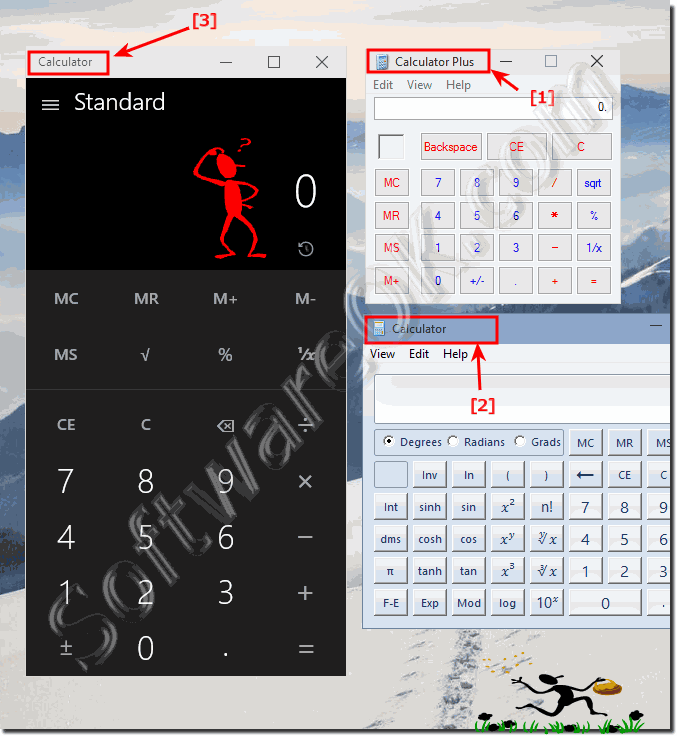 |
1.) Install Calculator Plus from microsoft.com on Windows 10!
Install the Calculator Plus from the Microsoft side: ... Download Calculator Plus!or: .... softpedia.com/get/System/OS-Enhancements/Microsoft-Calculator-Plus.shtml
After installation, start the Calculators Plus via Windows 10 Start, or open the directory.
C:\Program Files (x86)\Microsoft Calculator Plus
Now place this order only to Classic . And you have an classic calculator for your new Windows-10.
See also: ... desktop shortcut for the calculator on the Windows 10 desktop!
| (Image-1) Classic Calculator-Plus for Windows 10! |
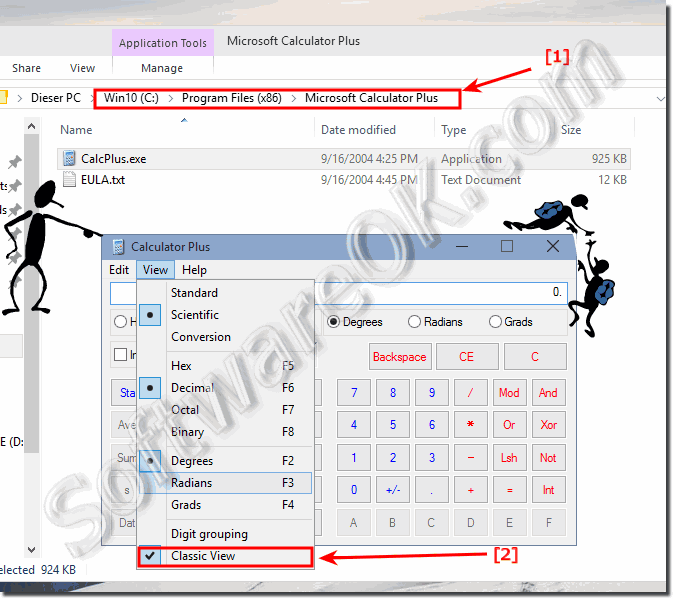 |
We are all used to the fact that in Windows 7 there is a calculator as a necessary tool for mathematical calculations. However, after upgrading to Windows 10, this program may not work. If you are faced with a situation where the calculator on the new operating system is not working, or if you miss the usual software you are used to working with in the old Windows 7, these recommendations will help you.
2.) ... Use the old classic calculator calc.exe in MS Windows 10!
You can also copy the old calc.exe of old systems Windows 8.1, Windows 7, Windows XP and copy the exe to the Windows 10. (Please use the x32 version)The calculator path is:
C:\Windows\System32\calc.exe or %windir%\System32\calc.exe
You can also use the old calculator on Windows 10.
| (Image-1) The Classic calculator on Windows 10! |
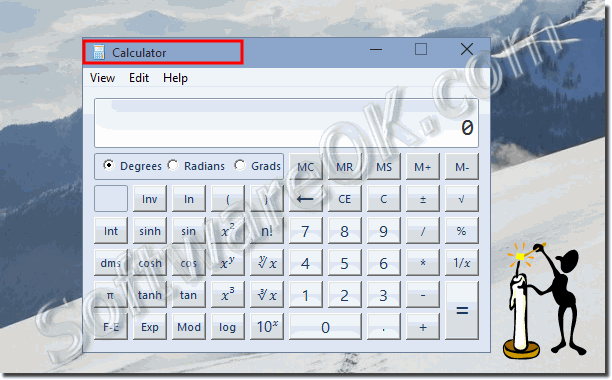 |
What is up with the huge Calculator in Microsoft Windows 10, ... Replace the default Windows 10 calculator with old, to Use the Windows 10 old Calculator on Home and Pro!
3.) Find and use the preinstalled default calculator app in Windows 10 and 11!
You can also use pre-installed calculator on your Windows computer, using the new Windows 10 calculator looks a little different but you can come to terms with the time on it.The calculator path is also:
C:\Windows\System32\calc.exe
See also: ... desktop shortcut for the calculator on the Windows 10 desktop!
Press the Windows logo key and enter in the search box calculator and you can see and use the new calculator.
You can also pin the calculator on the Windows-10 Star or Taskbar! (... see Image-4 Arrow-1)
| (Image-4) The Default calculator in Windows 10! |
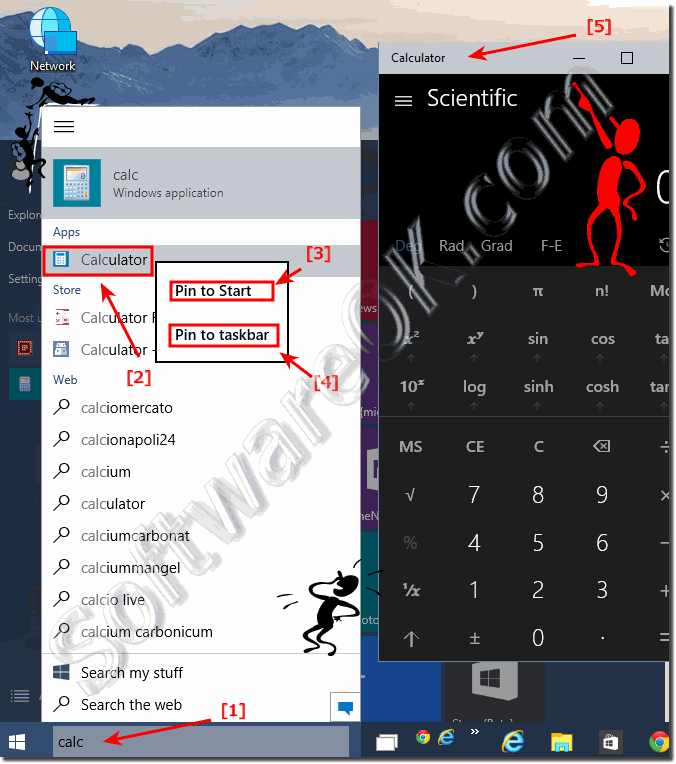 |
Useful info from (c) Microsoft:
You can use the Windows 10 Calculator to perform simple calculations such as addition, subtraction, multiplication, and division. The Windows 10 Calculator also offers the advanced capabilities of a programming, scientific, and statistical calculator.
You can perform calculations by clicking the calculator buttons, or you can type calculations by using your keyboard. You can also use the numeric keypad to type numbers and operators by pressing Num Lock. For more information about using the keyboard with Calculator in Windows 10.
Calculation history in Windows 10 keeps track of all the calculations that Calculator performs in a session and is available in Standard and Scientific modes. You can change the values in the Windows 10 calculations in your history. While you're editing the Windows 10 calculation history, the result of the selected calculation is displayed in the result area.
The classic calculator example is also sutable for: Windows 11, 10 Pro, Enterprise, Home, Windows 8.1, Windows 8, Windows-Server 2019, 2016, 2012
Finally:
As you can see above in Windows 10 shot calculator screenshot ergo calc desktop images, you can use different solutions without having to resort to third party software to use the calculator, however, it depends on the versions of Microsoft's Windows operating system where you use the calculator Whether it's a plain Windows desktop computer, or whether you use the calculator on the mobile tablet PC, Surface Pro / Go without a keyboard on a touch screen.
It really makes very sense to test this and possibly use different calculators to optimally use the calculator functions with or without a keyboard. No matter if in the new MS Windows OS, or on one of the older MS Desktop, Mobile and Server operating systems.
As you can see above in Windows 10 shot calculator screenshot ergo calc desktop images, you can use different solutions without having to resort to third party software to use the calculator, however, it depends on the versions of Microsoft's Windows operating system where you use the calculator Whether it's a plain Windows desktop computer, or whether you use the calculator on the mobile tablet PC, Surface Pro / Go without a keyboard on a touch screen.
It really makes very sense to test this and possibly use different calculators to optimally use the calculator functions with or without a keyboard. No matter if in the new MS Windows OS, or on one of the older MS Desktop, Mobile and Server operating systems.
Windows 10 has by default the new calculator app
If you want to change this from habit, because you would rather work with the old classic calculator ,
you have two options in Windows 10.
If you want to change this from habit, because you would rather work with the old classic calculator ,
you have two options in Windows 10.
4.) ... Windows calculator has completely disappeared?
1. Check whether the calculator ended up in the trash!
►► Windows 10: How to restore files from the Recycle Bin?
2. Find it in the Ms Store and reinstall
►► The Calculator button is no longer on the desktop!
3. If necessary, run the system file repair program
►► System file recovery program from Windows (example)!
If Windows Calculator has completely disappeared from your computer, you can try to restore it by following these steps:
Search the Start Menu: Open the Start menu and type "Calculator" in the search bar. Sometimes the calculator is just removed from the taskbar or start menu, but it is still present on your computer.
Check the installation folder: The calculator is usually located in the C:\Windows\System32 folder. You can navigate the path and search for the "calc.exe" file. If you find it, you can create a shortcut and place it on the desktop or in another folder.
Check Windows Store: The calculator can also be downloaded from the Microsoft Store. Open the Microsoft Store and search for “Calculator.” Reinstall the app if it was deleted for any reason.
Check System Restore: If the calculator recently disappeared and you haven't made any changes, you may be able to perform a system restore to restore your computer to an earlier time when the calculator was still there.
Check Group Policy (Windows 10 Pro/Enterprise only): Sometimes the calculator can be disabled by Group Policy. Check the settings under "Computer Configuration > Administrative Templates > System > Calculator". Make sure the calculator is not disabled.
If none of these steps restore the calculator, it could be a sign of a deeper problem with your operating system. In this case, it might be wise to seek professional assistance to diagnose and resolve the issue.
5.) Is the Windows calculator modern or already outdated?
The Windows calculator has undergone numerous updates and improvements over the years, making it a useful tool for basic mathematical operations as well as scientific and programming-related calculations. In terms of its basic functions, the Windows calculator is quite contemporary and meets the needs of many users.However, there are also numerous third-party calculator apps on the market that can offer advanced features, interface customizations, and additional tools. For specialized needs such as financial calculations, statistics, or specialized mathematical calculations, you may prefer a more specialized application.
Overall, the question of whether the Windows calculator is up-to-date or outdated depends on the user's individual requirements and preferences. However, for many standard applications, the Windows calculator remains a practical and reliable option.
FAQ 18: Updated on: 26 May 2024 19:42
